Advertisements
Want to free up space on your phone and improve performance? Check out the step-by-step guide!
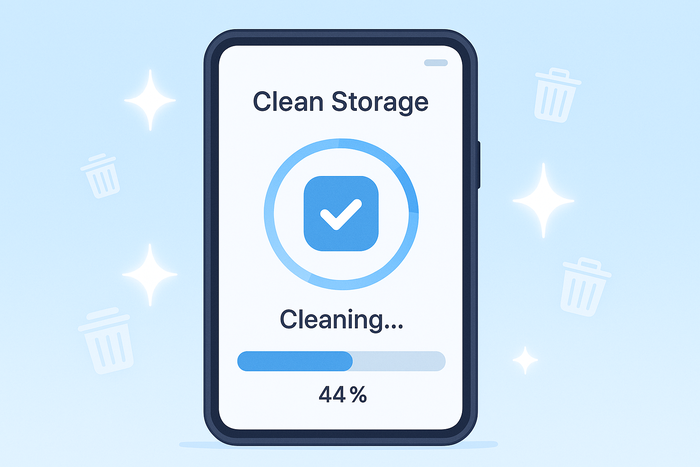
How to clear your cell phone memory is a common question among users who face slowness, crashes and lack of space to install new applications or save photos and videos. If you feel like your cell phone “isn’t the same anymore”, know that there is a solution — and it’s closer than you think.
With continued use of your device, it's natural for it to accumulate unnecessary files, cache data, duplicate media, and forgotten applications. These performance villains silently consume space until the system starts to show clear signs that it needs cleaning.
In this complete guide, you will understand why memory fills up so quickly, what the warning signs are that indicate it is time to act, as well as a simple step-by-step guide to freeing up space safely.
We will also present reliable applications that help in this mission, as well as practical tips to keep your cell phone always light, functional and fast.
Why does my cell phone memory fill up so quickly?
Even with technological advances and devices with large storage capacities, cell phone memory can fill up quickly. This occurs due to several factors:
Advertisements
- Accumulation of temporary files: Applications generate temporary files that, over time, take up significant space.
- Automatic downloads: Messaging apps, such as WhatsApp and Telegram, automatically download photos, videos and audio, consuming memory.
- Unused applications: Many users keep applications installed that are no longer used, taking up space unnecessarily.
- Application Cache: The cache stores data to speed up the loading of applications, but it can build up and take up considerable space.
- High resolution media: High-resolution photos and videos consume more storage space.
Additionally, it is important to distinguish between RAM and internal storage. RAM is responsible for keeping applications running, while internal storage holds files and applications. Both can affect the performance of your device when overloaded.
Signs that it's time to clear your memory
Identifying the signs that your phone's memory is full is crucial to maintaining the performance of your device. Some indicators include:
- System slowness: Apps take a long time to open or crash frequently.
- Storage full notifications: Messages warning about insufficient space for new photos, videos or applications.
- Unable to update or install applications: Lack of space prevents the installation of new applications or updates.
- Camera does not save photos: The camera may fail to save new photos due to lack of space.
- Unstable operating system: The device restarts by itself or displays unexpected errors.
Regularly monitoring storage usage in your device settings can help you identify when a cleanup is needed.
Advertisements
How to clear your cell phone memory: step by step
To optimize your cell phone's performance, follow these steps to clear the memory:
1. Remove unnecessary applications
Uninstall apps you no longer use. On Android, go to “Settings” > “Apps” > select the app > “Uninstall.” On iOS, press the app icon on your home screen until it starts to jiggle, then tap the “X” to remove it.
2. Clear the application cache
Cache can be cleared to free up space:
- Android: “Settings” > “Storage” > “Cached data” > confirm deletion.
- iOS: Some applications allow you to clear the cache in the application's internal settings.
3. Delete unnecessary files
Review your photos, videos, documents, and downloads. Delete duplicate files or files that you no longer need. Consider transferring important files to a computer or cloud storage service.
4. Use native cleaning tools
Some devices offer built-in tools for optimization:
- Android: “Settings” > “Storage” > “Free up space”.
- iOS: “Settings” > “General” > “iPhone Storage” > recommendations for optimizing storage.
5. Backup and use cloud storage
Services like Google Drive, iCloud, and OneDrive let you store files in the cloud, freeing up space on your device. Set up automatic backups for important photos and documents.
Apps that help clean up memory (responsibly!)
There are several applications that promise “miracles” when it comes to freeing up space on your cell phone, but you need to be careful not to install tools that compromise the security of your data.
Therefore, we selected trusted, popular and highly rated apps, which really help in cleaning your device's memory without unnecessary risks.
Files by Google
Files by Google is one of the most efficient and secure applications for managing files on Android devices. Developed by Google itself, it has a simple and intuitive interface, ideal even for those who are not very familiar with technology.
The app offers intelligent suggestions for files that can be safely deleted, such as memes, duplicate photos, large or forgotten files, and even residual app cache. It also allows you to transfer files to your SD card, back up to the cloud, and share files offline with other devices.
Another great thing about Files is that it doesn't display ads, unlike many of its free competitors. It's lightweight, fast, and doesn't compromise your device's performance — on the contrary, it helps optimize it.
CCleaner
Originally popular on computers, CCleaner also has a mobile version that does its job very well. The app scans your phone for junk files, obsolete cache data, call logs, and messages that take up unnecessary space.
Additionally, CCleaner provides a complete overview of your device’s health, including RAM usage, CPU usage, and even system temperature. It also suggests apps that can be uninstalled based on how often they are used, helping you make informed decisions.
The app allows you to schedule regular cleanings and offers a visually appealing control panel. Although it contains some ads in the free version, it is considered safe and efficient — especially for users who like to have more control over their system.
Norton Clean
Developed by Norton, a globally recognized company in the digital security area, Norton Clean is focused on removing digital residues, such as application cache, temporary files and installation packages that remain after updates.
The app is lightweight, has a straightforward design and is easy to use. One of its greatest strengths is its security: it does not collect personal data from users and does not require excessive permissions to function, which is a major advantage in times of privacy concerns.
It also helps identify rarely used apps that can be uninstalled and offers recommendations based on user behavior. Since it’s from Norton, it’s a reliable choice for those looking for a safe and convenient option.
Smart Cleaner (iOS)
Exclusive to iPhone, Smart Cleaner is one of the most popular apps on the App Store for freeing up storage space. It offers features like removing duplicate photos, organizing screenshots, large videos, and duplicate contacts — all with just a few clicks.
The app's interface is extremely intuitive, with automatic file categorization. It helps, for example, to quickly find and delete those dozens of duplicate photos that we accumulate in our camera roll, as well as grouping videos that can be transferred to the cloud or deleted.
Although some features are premium, the free version already delivers a lot of value. For those who use iOS and want a practical solution, Smart Cleaner is an excellent option.
Extra tips to keep your cell phone light
Maintaining regular practices can prevent unnecessary data accumulation:
- Update your operating system and applications regularly: Updates often include performance improvements and bug fixes.
- Configure automatic backups: Use services like Google Photos, iCloud, or OneDrive to automatically save media to the cloud and free up space on your device.
- Disable automatic media downloads in messaging apps: In WhatsApp, for example, go to “Settings” > “Storage and data” > “Auto-download media” and select “Never”.
- Review the gallery frequently: Delete old screenshots, blurry photos, and videos that you no longer need.
- Avoid installing too many similar apps: Having multiple apps with the same function (such as image editors or browsers) consumes memory unnecessarily.
- Empty the trash: Some devices keep deleted files for up to 30 days in a trash can. Empty the trash can to free up space immediately.
These simple actions, when done frequently, prevent your cell phone from becoming overloaded and ensure that it functions more smoothly on a daily basis.
Common mistakes when trying to free up memory (and how to avoid them)
Despite good intentions, many users make mistakes that can compromise the integrity of the system or the security of their data. Here are the main mistakes and how to avoid them:
1. Delete important files without backup
In a rush to free up space, it’s common to delete essential photos, videos, or documents. Always review the content before deleting and, if possible, back it up to the cloud or a computer.
2. Trusting dubious apps
Apps that promise to “instantly speed up your phone” or “free up memory with one click” may contain malware or adware. Choose well-known tools that are well-reviewed in official stores (Google Play and App Store).
3. Clear RAM manually frequently
Closing apps constantly may seem efficient, but in practice, it can overload your system. Android, for example, is designed to manage RAM automatically. By manually closing apps all the time, you can actually hurt performance instead of improving it.
4. Ignore system updates
Updates fix bugs and optimize memory management. Don't put off these updates for fear of weighing down your device — they are essential for proper operation.
5. Don't check app permissions
Some apps store unnecessary data or run in the background without the user noticing. Check permissions and, if necessary, restrict access to photos, videos, and other files.
Conclusion
Keeping your phone's memory clean goes far beyond deleting random files. It's a practice that combines digital organization, conscious use of apps, and reliable tools to ensure performance, agility, and more space for what really matters.
By applying the tips in this guide, you will not only improve the performance of your device, but also extend its lifespan and avoid the daily stress of slowdowns and crashes.
And remember: preventative maintenance is always better than trying to make up for lost time when your phone is already at its limit.
Oh, and if you ended up deleting any important photos during the cleanup, don't worry! In the next article, we'll show you how to recover deleted photos from cell phone, in a simple and effective way.
You may also like:
